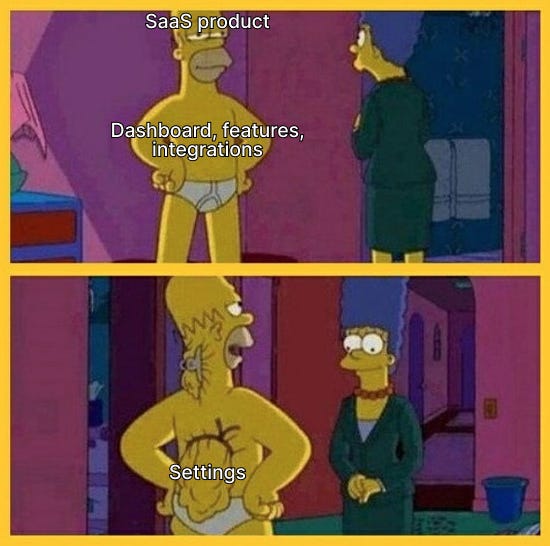Let’s be honest: Building settings for a new feature set is like the clean-up after cooking a 3 course dinner: We’ve done the important thing… why all these chores?
But as a user, you know how infuriating bad settings are: First, you’re trying to find the setting you need under appearance or design settings (what’s the difference?). Then you discover it’s under “general” for some reason. Once you’ve flicked the switch, you think you’re done. But two weeks later, you wonder why the thing still isn’t fixed. As it turns out, you forgot to press a well-hidden “save” button.
That’s awful UX! I recently saw a way to fix that. And it’s not from some tech upstart known for its UX. It’s not from Linear, Ramp, Figma or anyone… it’s from Chase Bank! Never thought I’d be featuring them but I’m age-blind here.
The Tactic: Save users from too many settings
When showing settings options, specify what already applies to them:
In this example from Chase Bank about alerts, users directly know in which subcategory they have alerts enabled. This makes it far easier to navigate.
Imagine you wanted to disable alerts entirely. You could immediately navigate to “payments” and could skip the other categories.
Many other products could learn from this! Imagine you’re in a collaboration tool and wanted to make sure a teammate all possible permissions because they’re a senior hire. If the labels showed “7/7 enabled”, you wouldn’t have to click to open that user’s settings.
Why it works
We generally want to minimize clicks for users: Minimize friction, get them to their goal ASAP. Combing through a product is always frustrating—especially if you don’t know if what you’re looking for exists.
This is because of cognitive load: The more information, options and elements a user sees, the more likely they are to be overwhelmed and frustrated. The brain can only handle so many things at once.
If your user’s brain can stop considering certain options (because they see “0/5”), there are fewer elements on the screen, which helps keep the user happier and gets them to their goal faster.
Did you like this tactic?
Subscribe to this newsletter to receive a quick product tactic every week.
Help someone out?
If you know a product person this tactic would help? Send it to them!
Want to get featured?
Want to share your tactic? DM me!